The General Settings is where you configure the broad settings of your blog including change your blog title, tagline, blog admin email address, timezone, date/time format and blog language.
You can change these settings at any time by going to Settings > General, make your desired changes and then click Save Changes.
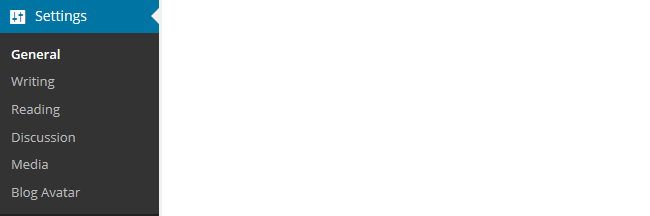
Below is an overview on each General Setting:
What’s On This Page?
- Site Title
- Tagline
- Email Address
- Timezone
- Date Format
- Time format
- Week Starts on
- Show top toolbar when viewing site
- Site Language
Site Title
The Site title is displayed in the title bar of a web browser and in the header of most themes. This is also known as your blog title.
![]()
Your blog title is one of the first things a reader sees when visiting your blog. Choose a name that reflects the purpose of your class blog and your students can relate to.
Tagline
The concept behind a blog tagline is to create a memorable phrase that sums up the tone and premise of a blog. The tagline is normally displayed just below the blog title.
![]()
Ideally all blogs should have a tagline since they instantly tell first time readers what your blogs all about and whether you write posts in topic areas that interest them. Not all blog themes display the tagline.
Email Address
The email address is where all comment moderation emails are sent. It is also where receipts are sent if you’ve signed up for MyWordpess Pro using a credit card.
![]()
Notifications of new comments published on a post are sent to the email address in Users > Your Profile.
Timezone
The default timezone on all newly create blogs is UTC (Coordinated Universal Time) which is in London, UK.
Just select your location or timezone and click Save Changes to set your timezone.

Date Format
The date format allows you to select how dates are displayed on your blog.
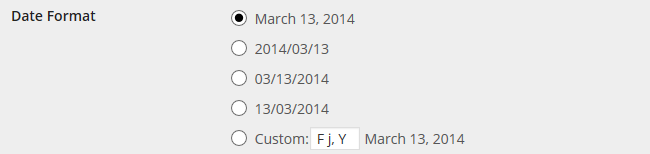
Time format
The time format allows you to control how time is displayed on your blog.

Week Starts on
The Week Starts on is used for the calendar widget. This allows you to display what day is displayed in the first column of the calendar.
![]()
The calendar widget creates a calendar in your sidebar with clickable links to your blogs posts for particular dates. Dates that appear in bold type indicate dates you’ve posted.
The calendar widget doesn’t let you setup a calendar of events. It’s only use is to display links to your posts by date.
Show top toolbar when viewing site
Controls if the admin toolbar is displayed at the top of your blog.
![]()
The admin bar is an easy-to-access toolbar with shortcuts to areas in your dashboard you regularly use.
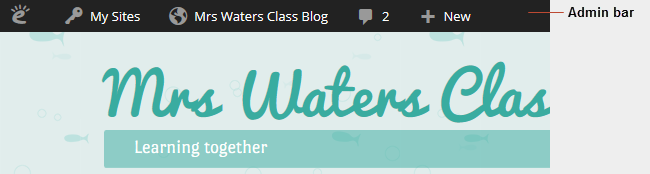
Site Language
The Site language controls what language is used inside your dashboard.
![]()

